Dear Insight Users,
The Riva team is excited to announce the release of our new User Interface (UI) for Insight!
While this is a big visual change, no need to worry too much about it: all the features and capabilities you trust Insight with remain available (we even added more).
Why the change?
Riva strives to offer you a seamless experience of our products and this upgrade is a great way to help you make the best use of Insight – and by extension, do your best work.
What has changed?
New colors, new fonts, consolidated panel layout… Read the details below!
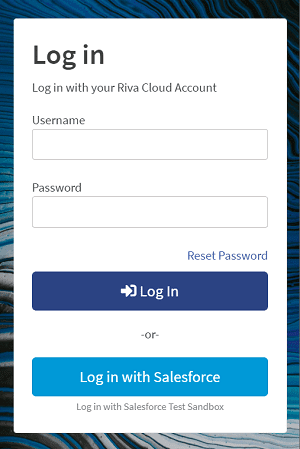
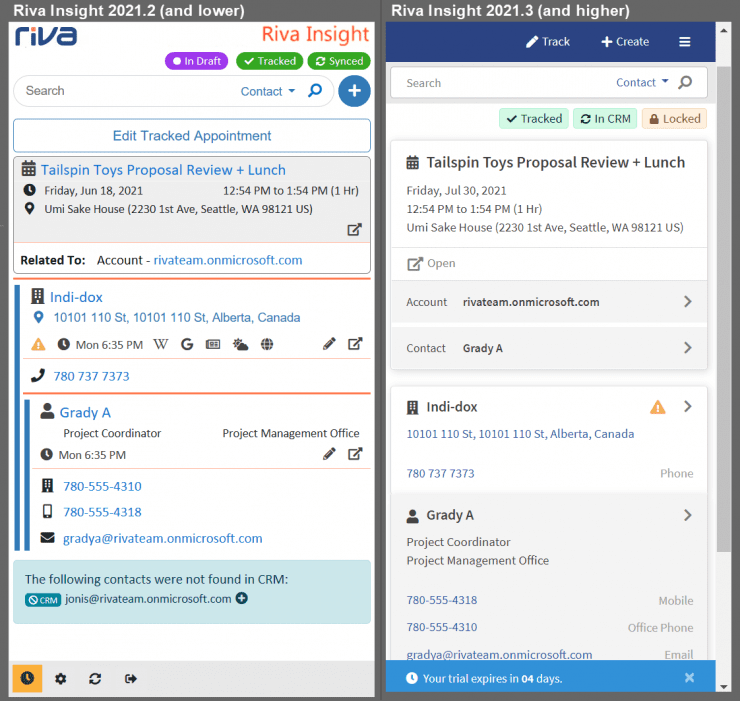
Header and App Bar
By default, the header no longer displays logos or branding, unless your Insight instance uses a custom theme.
The footer icons, “Create” button, “Track” button, and “Back” button have all been moved to an App Bar located at the top of the panel. The footer icons can now be found under the hamburger icon on the right side of the App Bar.
The Trial indicator icon now appears as a bar at the bottom and can be dismissed by the user.
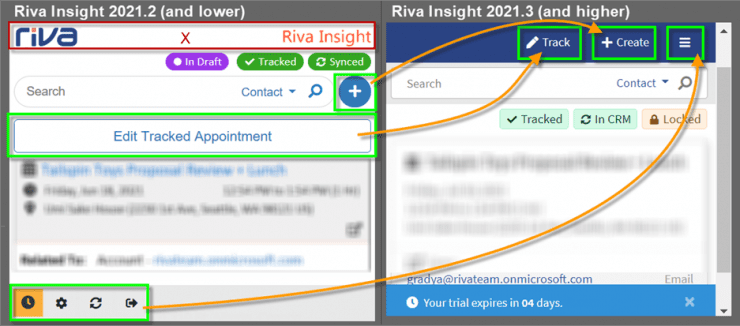
Riva Insight Context View
Enrich icons
The enrich icons used to be grouped together in the header/summary view of a CRM record. They have been split into three types and can now be found as follows in default settings:
- Title Icons have been moved to the right of the record name and are displayed in both the Summary and Detail views of a record.
- Action Icons have been moved below the record summary information in Detail view only.
- Enrich Icons have been moved below the action icons in Detail view only.
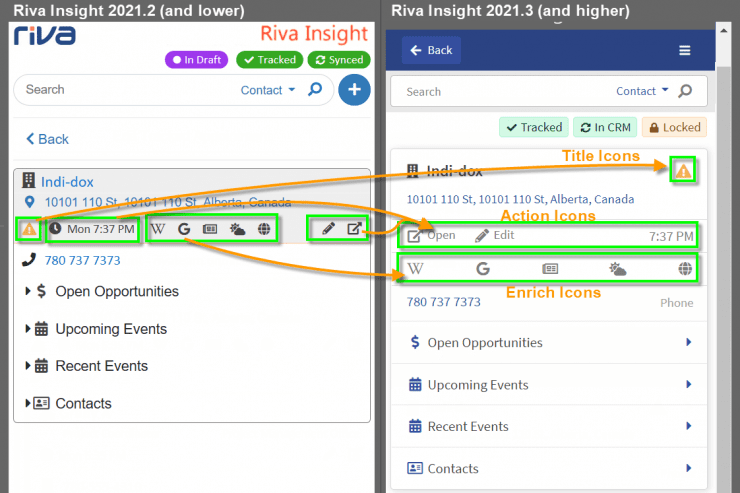
Display Fields (Both Summary and Detail Views)
The display fields icons have been replaced with labels by default. The value of the display field appears on the left while the label appears on the right.
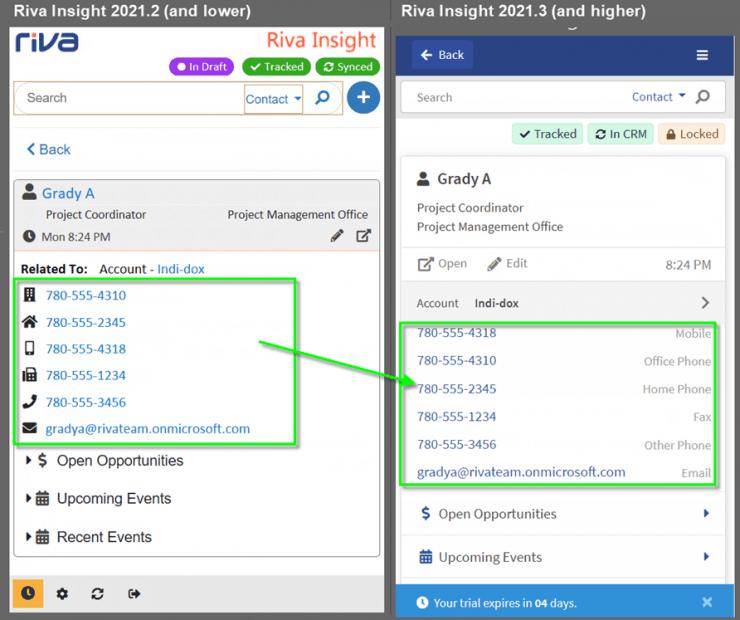
Where Can I Find More Information?
